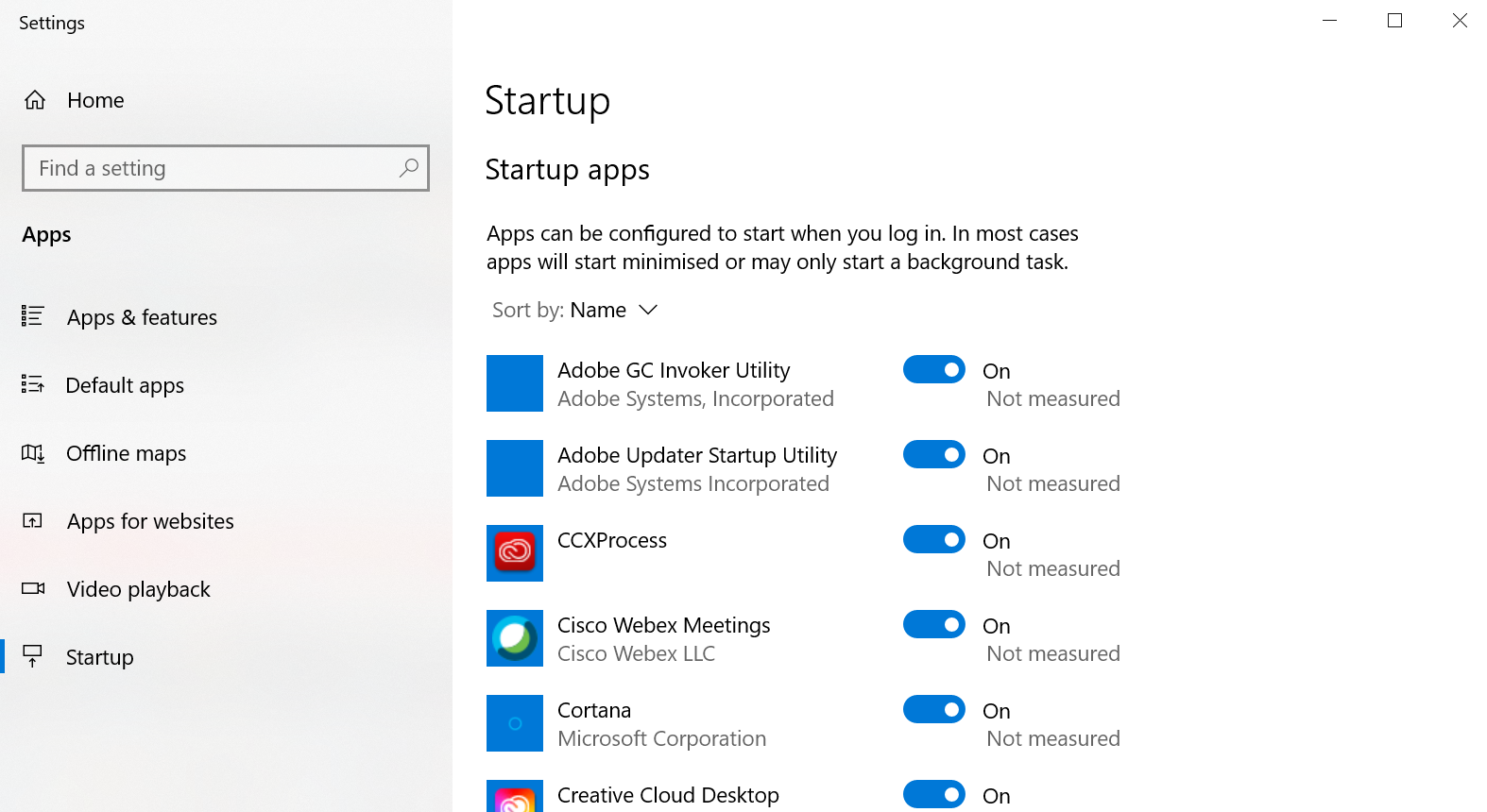Optus Mobile Review ALDI Mobile Review Amaysim Mobile Review Belong Mobile Review Circles.Life Review Vodafone Mobile Review Woolworths Mobile Review Felix Mobile Review Best iPhone Plans Best Family Mobile Plans Best Budget Smartphones Best Prepaid Plans Best SIM-Only Plans Best Plans For Kids And Teens Best Cheap Mobile Plans Telstra vs Optus Mobile Optus NBN Review Belong NBN Review Vodafone NBN Review Superloop NBN Review Aussie BB NBN Review iiNet NBN Review MyRepublic NBN Review TPG NBN Review Best NBN Satellite Plans Best NBN Alternatives Best NBN Providers Best Home Wireless Plans What is a Good NBN Speed? Test NBN Speed How to speed up your internet Optus vs Telstra Broadband ExpressVPN Review CyberGhost VPN Review NordVPN Review PureVPN Review Norton Secure VPN Review IPVanish VPN Review Windscribe VPN Review Hotspot Shield VPN Review Best cheap VPN services Best VPN for streaming Best VPNs for gaming What is a VPN? VPNs for ad-blocking Here are some simple and easy ways to tweak and speed up your gaming laptop. These clingy applications and games can hog and hoard valuable processing power and memory. Eliminating them can be a simple way to clean, speed up and improve a gaming laptop’s performance. If your PC runs on Windows, just type “Add or Remove Programs” into the Universal Search Bar. Then, use the corresponding settings menu to remove any bloatware you find there. For the best results, be sure to restart your machine afterwards and double-check to ensure there aren’t any zombie programs lurking in the background. If your gaming laptop runs on Windows 10, simply type “Startup Apps” into the Universal Search Bar and hit the Enter key. Once you’ve decided which apps you want to cull, click on the toggle box to disable them. It’s for this reason that some gaming laptops allow you to open and clean them from the inside out safely using a can of compressed air. If yours does, this easily allows you to bring a laptop that has slowed down back up to speed. Just make sure to burst rather than spray continuously. Even if your gaming laptop doesn’t support this, you can still blow away any lingering dust on the exterior using the same method. It might not make as big of a difference, but it can make a difference. If you’re never using your gaming laptop far from a power outlet, this can be a safe way to speed up your gaming laptop. Buying in on the benefits of solid-state storage in your gaming laptop might not be the right option for everyone. It can get expensive, and not all gaming laptops will let you upgrade them. However, if you have the money and the opportunity to do so, trading out the old-school hard drive inside your gaming laptop for an SSD will give you an immediate speed boost for loading times and overall performance. Turning Game Mode on is as simple as typing “Game Mode” into the Windows 10 Universal Search Bar and ensuring that the feature is enabled.